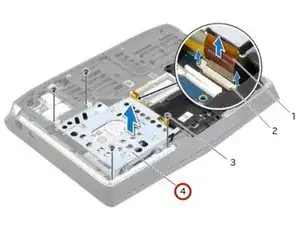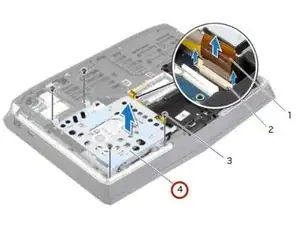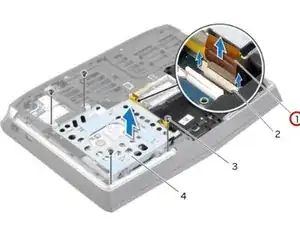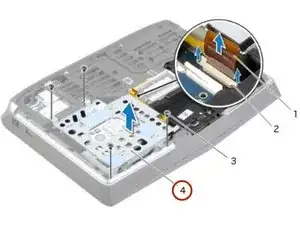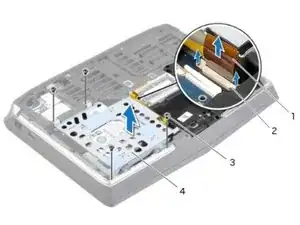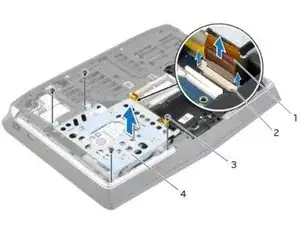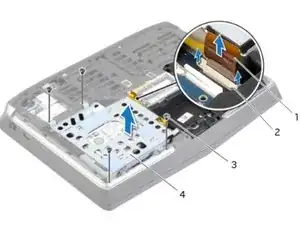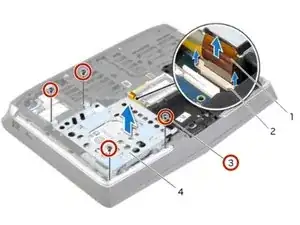Introduction
In this guide, we will show you how to remove and replace the Display Bezel.
Tools
-
-
Align the tabs on the NEW base cover with the slots on the computer base and slide the base cover into place.
-
-
-
Carefully lift the secondary hard-drive assembly and then lift the latches to release the secondary hard-drive cable from the system-board connector.
-
-
-
Align the screw holes on the secondary hard-drive with the screw holes on the secondary hard-drive bracket.
-
-
-
Replace the screws that secure the secondary hard-drive to the secondary hard-drive bracket.
-
-
-
Align the screw hole on the secondary hard-drive assembly with the screw hole on the main bracket.
-
-
-
Slide the secondary hard-drive cable into the system-board connector and press down on the connector latches to secure the cable.
-
-
-
Align the screw holes on the secondary hard-drive assembly with the screw holes on the computer base.
-
-
-
Lift the connector latch and pull the pull-tab to disconnect the status-light board cable from the system-board connector and slide the cable into the slot on the computer base.
-
-
-
Follow the instructions from step 1 to step 9 in Removing the Keyboard.
-
Follow the instructions from step 1 to step 4 in Removing the Status-Light Board.
-
Follow the instructions from step 1 to step 4 in Removing the Speakers.
-
Follow the instructions from step 1 to step 4 in Removing the Power-Button Board.
-
-
-
Follow the instructions from step 1 to step 4 in Replacing the Power-Button Board.
-
Follow the instructions from step 1 to step 3 in Replacing the Speakers.
-
Follow the instructions from step 1 to step 4 in Removing the Status-Light Board.
-
Follow the instructions from step 1 to step 8 in Replacing the Keyboard.
-
-
-
Turn the NEW palm-rest assembly over and slide the status-light board cable through the slot on the computer base.
-
-
-
Align the palm-rest assembly over the computer base and snap the palm-rest assembly into place.
-
-
-
Slide the status-light board cable into the system-board connector and press on the connector latch to secure the cable.
-
-
-
Note the display, camera and antenna cable-routing and remove the cables from their routing guides.
-
-
-
Align the screw holes on the NEW display assembly with the screw holes on the computer base.
-
-
-
Align the NEW display bezel with the display back-cover, and gently snap the display bezel into place.
-
To reassemble your device, follow these instructions in reverse order.