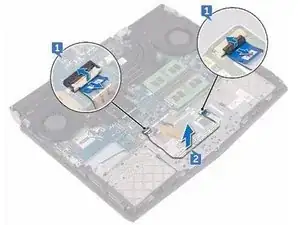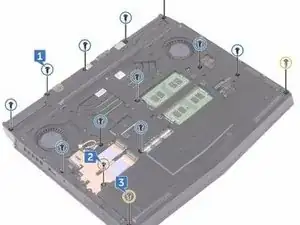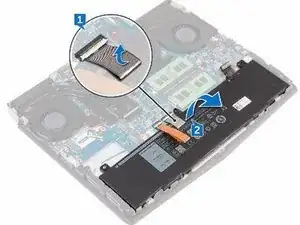Introduction
In this guide, we will be showing you how to remove and replace the Touch Pad.
Tools
-
-
Using a plastic scribe, gently pry the base cover to release the tabs on the base cover from the slots on the computer base.
-
-
-
Slide the tabs on the NEW base cover into the slots on the computer base and snap the base cover into place
-
-
-
Align the screw hole on the wireless-card bracket with the screw hole on the wireless card and the computer base.
-
-
-
Replace the screw (M2x3) that secures the wireless-card bracket to the wireless card and the computer base.
-
-
-
Align the notch on the NEW solid-state drive with the tab on the solid-state drive slot and slide the solid-state drive into the solid-state drive slot.
-
-
-
Using a plastic scribe, gently release the tabs that secure rear-I/O cover to the computer base.
-
-
-
Slide the NEW rear-I/O cover into the slots on the computer base and snap the rear-I/O cover into place.
-
-
-
Align the screw holes on the NEW computer base with the screw holes on the palm-rest assembly.
-
-
-
Replace the eleven (M2.5x6L) screws that secure the computer base to the palm-rest assembly.
-
-
-
Using the alignment posts on the palm-rest assembly, place the NEW touch pad on the palm-rest assembly.
-
-
-
Align the screw holes on the touch-pad bracket with the screw holes on the palm-rest assembly.
-
-
-
Slide the touch-pad buttons cable into the respective connector on the touch pad and close the latch to secure the cable.
-
-
-
Slide the touch-pad cables into their respective connectors on the system board and touch pad, and close the latches to secure the cable.
-
To reassemble your device, follow these instructions in reverse order.