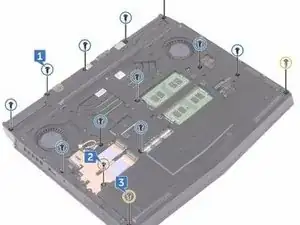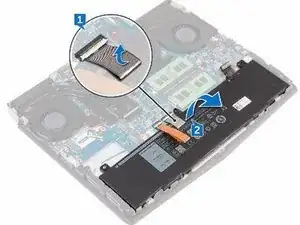Introduction
In this guide, we will show you how to remove and replace the Display Hinges.
Tools
-
-
Using a plastic scribe, gently pry the base cover to release the tabs on the base cover from the slots on the computer base.
-
-
-
Slide the tabs on the NEW base cover into the slots on the computer base and snap the base cover into place
-
-
-
Align the screw hole on the wireless-card bracket with the screw hole on the wireless card and the computer base.
-
-
-
Replace the screw (M2x3) that secures the wireless-card bracket to the wireless card and the computer base.
-
-
-
Align the notch on the NEW solid-state drive with the tab on the solid-state drive slot and slide the solid-state drive into the solid-state drive slot.
-
-
-
Using your fingertips, carefully spread apart the securing clips on each end of the memory-module slot until the memory module pops up.
-
-
-
Align the notch on the NEW memory module with the tab on the memory-module slot and slide the memory module firmly into the slot at an angle.
-
-
-
Using a plastic scribe, gently release the tabs that secure rear-I/O cover to the computer base.
-
-
-
Slide the NEW rear-I/O cover into the slots on the computer base and snap the rear-I/O cover into place.
-
-
-
Align the screw holes on the NEW computer base with the screw holes on the palm-rest assembly.
-
-
-
Replace the eleven (M2.5x6L) screws that secure the computer base to the palm-rest assembly.
-
-
-
In sequential order (as indicated on the heat-sink assembly), remove the seven screws (M2x3) that secure the heat-sink assembly to the system board.
-
-
-
Align the screw holes on the NEW heat-sink assembly with the screw holes on the system board.
-
-
-
In sequential order (indicated on the heat-sink assembly), replace the seven screws (M2x3) that secure the heat-sink assembly to the system board.
-
-
-
Remove the screw (M2.5x6L) that secures the USB Type-C port bracket to the system board and lift the USB Type-C port bracket off the system board.
-
-
-
Remove the screw (M2.5x6L) that secures the USB Type-C port bracket to the system board and lift the USB Type-C port bracket off the system board.
-
-
-
Align the screw holes on the NEW system board with the screw holes on the palm- rest assembly.
-
-
-
Align the screw hole on the USB Type-C port bracket with the screw hole on the system board on the back and right side of your computer.
-
-
-
Replace the screw (M2.5x6L) that secures the USB Type-C port bracket to the system board on the back and right side of your computer.
-
-
-
Slide the touch-pad cable into the connector on the system board and close the latch to secure the cable.
-
-
-
Slide the keyboard-backlight cable into the connector on the system board and close the latch to secure the cable.
-
-
-
Slide the keyboard cable into the connector on the system board and close the latch to secure the cable.
-
-
-
Slide the display cable into the connector on the system board and close the latch to secure the cable.
-
-
-
Remove the four screws (M2.5x6L) that secure the display assembly to the palm-rest assembly.
-
-
-
Align the screw holes on the display hinges with the screw holes on the palm- rest assembly.
-
-
-
Replace the four screws (M2.5x6L) that secure the display assembly to the palm-rest assembly.
-
-
-
Peel off the tape that secures the logo-board cable to the logo board and disconnect the logo-board cable from the logo board.
-
-
-
Slide the alien head logo-board cable into the logo board and close the latch to secure the cable.
-
-
-
Align the display bezel with the display back-cover and antenna assembly and gently snap the display bezel into place.
-
-
-
Using a plastic scribe, pry the camera module from the display back-cover and antenna assembly.
-
-
-
Peel the tape that secures the camera cable to the camera module and disconnect the camera cable from the camera module.
-
-
-
Using the alignment posts, adhere the NEW camera module to the display back-cover and antenna assembly.
-
-
-
Remove the four screws (M1.6x2) that secure the display panel to the display back-cover and antenna assembly.
-
-
-
Slide the display cable into the connector on the NEW display panel and close the latch to secure the cable.
-
-
-
Align the screw holes on the display panel with the screw holes on the display back-cover and antenna assembly.
-
-
-
Replace the four screws (M1.6x2) that secure the display panel to the display back-cover and antenna assembly.
-
-
-
Remove the display cable from the routing guide on the display back-cover and antenna assembly.
-
-
-
Remove the logo-board cable from the routing guide on the display back-cover and antenna assembly.
-
-
-
Remove the antenna cables from the routing guide on the display back-cover and antenna assembly.
-
-
-
Remove the eight screws (M2.5x2.0L) that secure the hinges to the display back-cover and antenna assembly.
-
-
-
Align the screw holes on the NEW display hinges with the screw holes on the display back-cover and antenna assembly.
-
-
-
Replace the eight screws (M2.5x2.0L) that secure the display hinges to the display back-cover and antenna assembly.
-
-
-
Route the antenna cables through the routing guides on the display back-cover and antenna assembly.
-
-
-
Route the logo-board cable through the routing guides on the display back-cover and antenna assembly.
-
-
-
Route the display cable through the routing guides on the display back-cover and antenna assembly.
-
To reassemble your device, follow these instructions in reverse order.