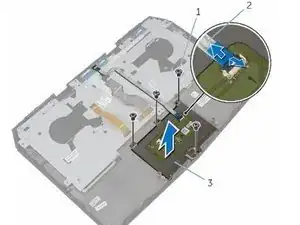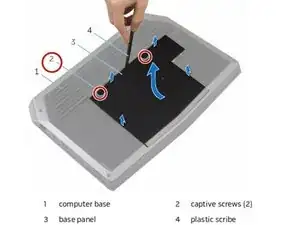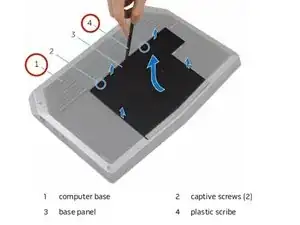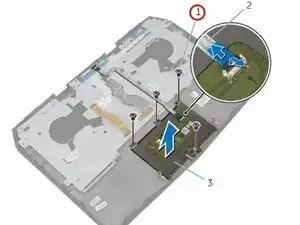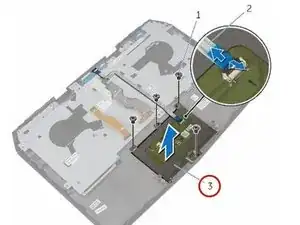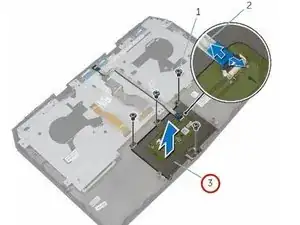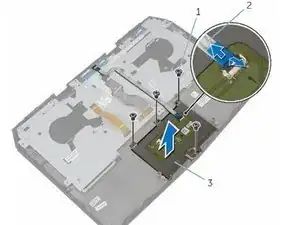Introduction
In this guide, we will show you how to remove and replace the touch pad.
Tools
-
-
Using a plastic scribe, gently release the tabs that secure the base panel to the computer base.
-
-
-
Align the tabs on the base panel with the slots on the computer base and snap the base panel into place.
-
-
-
Remove the screws that secure the solid-state drive bracket to the solid-state drive assembly.
-
-
-
Using the pull tab, pivot the solid-state drive bracket and peel off the bracket from the tabs on the computer base.
-
-
-
Align the screw holes on the solid-state drive assembly with the screw holes on the computer base.
-
-
-
Align the screw holes on the solid-state drive bracket with the screw holes on the solid-state drive assembly.
-
-
-
Replace the screws that secure the solid-state drive bracket to the solid-state drive assembly.
-
-
-
Lift the latches and disconnect the keyboard and keyboard-backlight cables from the system board.
-
-
-
Lift the computer base slightly and push the release tabs on the palm-rest assembly until it pops out.
-
-
-
Remove the keyboard.
-
Remove the power-button board.
-
Remove the status-light board.
-
Remove the Touchpad.
-
-
-
Replace the touchpad.
-
Replace the status-light board.
-
Replace the power-button board.
-
Replace the keyboard.
-
-
-
WARNING: Before working inside your computer, read the safety information that shipped with your computer and follow the steps in Before Working Inside Your Computer. After working inside your computer, follow the instructions in After Working Inside Your Computer
-
Lift the connector latch and disconnect the touchpad cable from the touchpad.
-
-
-
Slide the touchpad cable into the touchpad connector and press down the latch to secure the cable.
-
To reassemble your device, follow these instructions in reverse order.