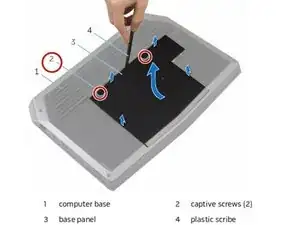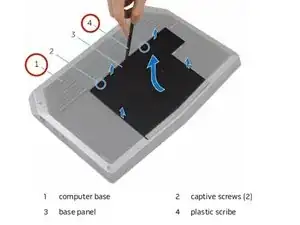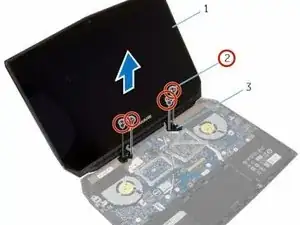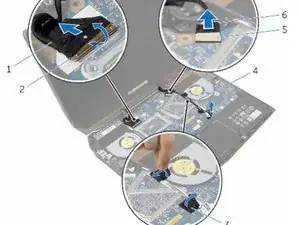Introduction
In this guide, we will show you how to remove and replace the display hinges.
Tools
-
-
Using a plastic scribe, gently release the tabs that secure the base panel to the computer base.
-
-
-
Align the tabs on the base panel with the slots on the computer base and snap the base panel into place.
-
-
-
Remove the screws that secure the solid-state drive bracket to the solid-state drive assembly.
-
-
-
Using the pull tab, pivot the solid-state drive bracket and peel off the bracket from the tabs on the computer base.
-
-
-
Align the screw holes on the solid-state drive assembly with the screw holes on the computer base.
-
-
-
Align the screw holes on the solid-state drive bracket with the screw holes on the solid-state drive assembly.
-
-
-
Replace the screws that secure the solid-state drive bracket to the solid-state drive assembly.
-
-
-
Lift the latches and disconnect the keyboard and keyboard-backlight cables from the system board.
-
-
-
Lift the computer base slightly and push the release tabs on the palm-rest assembly until it pops out.
-
-
-
Remove the keyboard.
-
Remove the power-button board.
-
Remove the status-light board.
-
Remove the Touchpad.
-
-
-
Replace the touchpad.
-
Replace the status-light board.
-
Replace the power-button board.
-
Replace the keyboard.
-
-
-
Disconnect the logo-board cable from the system board and remove it from the routing guides on the display hinges.
-
-
-
Route the logo-board cable through the routing guides on the display hinge and connect the logo-board cable to the system board.
-
-
-
Slide the display cable into the connector on the system board and press down the latch to secure the cable.
-
-
-
WARNING: Before working inside your computer, read the safety information that shipped with your computer and follow the steps in Before Working Inside Your Computer. After working inside your computer, follow the instructions in After Working Inside Your Computer.
-
Using your fingertips, carefully pry up the inside edges of the display bezel.
-
-
-
Slide the display-board cables to their respective connectors on the logo board and press down the latches to secure the cables.
-
-
-
Align the display bezel with the display back-cover and gently snap the display bezel into place.
-
-
-
Connect the NEW display cable to the display panel and press down on the connector latch to secure the cable.
-
-
-
Connect the NEW display cable to the display panel and press down on the connector latch to secure the cable.
-
-
-
Align the screw holes on the NEW display hinges with the screw holes on the display back-cover.
-
To reassemble your device, follow these instructions in reverse order.