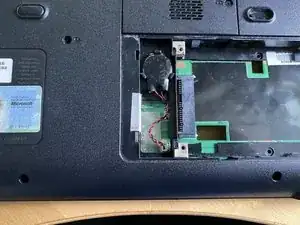Introduction
Tools
-
-
Lift the keyboard in the middle with a spudger
-
Remove 4 clips by bending keyboard in middle, do not force the clips at the sides
-
Do not remove the keyboard fully, it is attached via a ribbon cable
-
-
-
Remove 2x Phillips M2.5x8mm screws from under the display
-
Remove 4x Phillips M2x2.8mm screws from the battery compartment
-
-
-
Turn over the laptop
-
Use a spudger to lift the ribbon cable hinged clip
-
Pull the ribbon cable out of the connector
-
-
-
Lifting the bezel by the screen
-
Slide the bezel back towards the screen to release it from the clips
-
-
-
Remove 4x #1 Phillips M2.5x8mm screws from the bottom case
-
Remove 2x #0 Phillips M2x4mm screws from hard drive bay
-
-
-
Starting at the edge by the screen, use a spudger to unclip the top case
-
Work around both sides and finish with the touchpad
-
-
-
Disconnect speaker connector. This connector is easy to break, there are 2 tabs on the bottom that need to be lifted slightly to remove. Use a spudger carefully under the connector to lift slightly and pull gently on the wires all together to remove.
-
Disconnect the USB connector
-
-
-
Remove 2x #1 Phillips M2.5x4.5mm screws holding the optical drive connector
-
Remove the modem port connector
-
-
-
Remove 1x #0 Phillips M2x2.8mm screw from left speaker
-
Lift speaker out and place out of the way of the motherboard
-
-
-
Lift motherboard from right hand side and slide towards right
-
Be careful of power connector releasing from case
-
To reassemble your device, follow these instructions in reverse order.