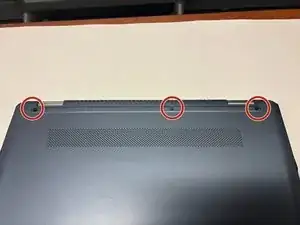Introduction
This guide offers instructions for replacing the motherboard on your Chromebook x360 14-da0011dx. Removal of the motherboard requires removing both the battery and cooling fan.
Note: When re-installing a new motherboard, the heat pipes and thermal paste may need to be installed on the new motherboard.
Tools
-
-
Flip the device over with the hinge facing away from you.
-
On the back of the device, remove the two rubber strips on the top and the bottom of the device using a spudger.
-
-
-
Remove the seven 8.0 mm screws located under the two rubber pads and the screws along the back of the device using a Phillips #1 screwdriver.
-
-
-
Use a spudger to gently pry the edges of the back cover off the device. Slowly work all the way around the device until the panel comes loose.
-
-
-
Remove the five 3.0 mm screws holding the battery in place using the Phillips #1 screwdriver.
-
-
-
Gently lift the motherboard until it is loose.
-
Disconnect the ribbon cable attached to the underside of the motherboard.
-
To reassemble your device, follow these instructions in reverse order.