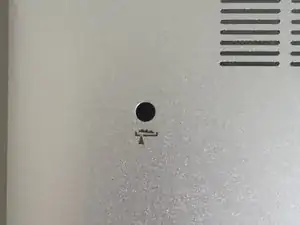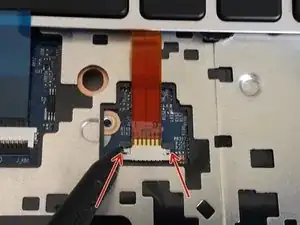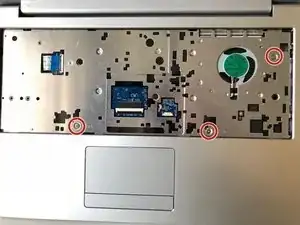Introduction
Tools
Parts
-
-
Using the hole provided under the case (see picture), push the keyboard out using a thin screwdriver or some other solid object.
-
Hold onto the keyboard as you push the keyboard so as not to damage the two cables still attached.
-
-
-
(Blue Cable) Push up on the thin black portion on the connector and gently pull out the blue ribbon cable until it comes out.
-
(Orange Cable) Remove the orange cable by sliding the gray part of the connector towards the screen, then gently pull on the ribbon cable.
-
-
-
Unscrew the three screws that were under the keyboard. Be sure to hold onto these.
-
After these are removed, you can now remove the lower part of the case from the rest of the computer.
-
-
-
Remove the five Phillips screws securing the battery.
-
Unplug the power connector and lift the battery out in the direction of the arrows to remove it.
-
-
-
Lift the retaining latch and unplug the ZIF cable found under the keyboard.
-
Disconnect the nine marked cables as detailed in the following steps.
-
Remove the four screws securing the motherboard to the case.
-
-
-
Once the screws have been removed, carefully lift the motherboard from the end indicated by the arrows.
-
To reassemble your device, follow these instructions in reverse order.