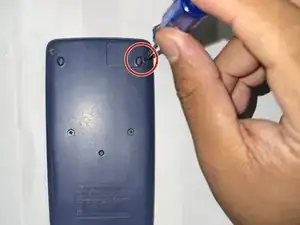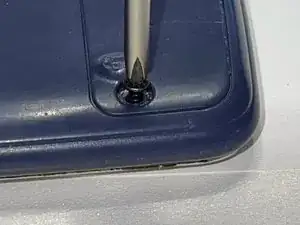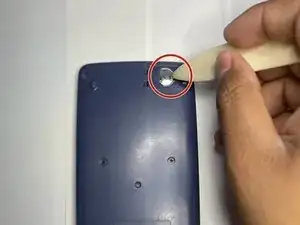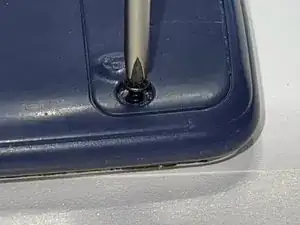Introduction
Welcome to our guide on replacing the battery for a Casio FX-115ES PLUS calculator! Over time, the battery in your calculator may start to wear down and lose its ability to hold a charge, which can result in your calculator not functioning properly. Fortunately, replacing the battery is a quick and simple process that can be done at home with just a few tools and some basic knowledge. In this guide, we will walk you through each step of the process, providing detailed instructions and helpful tips to ensure a successful battery replacement. Whether you are an experienced DIY-er or a first time battery replacer, this guide is designed to help you get your Casio FX115ES PLUS calculator back up and running in no time. So lets get started!
Tools
-
-
Turn off the calculator by pressing the [shift] button.
-
Press the [AC] [OFF] button to turn off the calculator by pressing the [shift] button.
-
-
-
Turn the calculator the other way around so that the small panel in the top right corner of the back of the calculator faces forward.
-
Use a Phillips #0 screwdriver to remove the screw in the upper right corner.
-
-
-
Insert the spudger in the available slot in the middle of the right side.
-
Use the spudger to take the battery out carefully.
-
-
-
Reattach the battery cover.
-
Insert the screw back in place along with the cover using a Phillips #0 screwdriver.
-
-
-
Reset the calculator by pressing [ON].
-
Press the [Shift] button.
-
Press the [9] [CLR] button to clear the data.
-
Press the [3] [ALL] button option.
-
Press the [=] [yes] button to accept.
-
Press the [AC] key to reset completely.
-
You have successfully replaced a Casio FX-115ES PLUS battery