Introduction
To gain access to many of the device components removal of the back cover is required.
Tools
-
-
Push the latch on the right to the right to unlock the battery latch locking mechanism.
-
Push the battery latch on the left to the left to unlock the battery.
-
-
-
With the left battery latch pushed left, remove the battery from its port by lifting the battery from the middle of the battery.
-
The battery will come free.
-
-
-
Turn the laptop over to place it top down.
-
Use a Phillips #1 screwdriver to remove the screw holding in the back plate. This screw does not come out of the plate.
-
Lift the back plate off the laptop, exposing the RAM and Hard Disk.
-
-
-
Unscrew the hard drive.
-
Carefully push the hard drive away from its port. This should not require substantial force.
-
Lift the hard drive out.
-
-
-
Unscrew the screws circled in red. This includes eleven 6mm screws, and one 5mm screw underneath where the optical drive was housed. All screws can be removed with a Phillips #0 screwdriver.
-
Carefully remove the back cover. The battery holder contains notches that help hold the case in place, so take care not to break those.
-
To reassemble your device, follow these instructions in reverse order.


















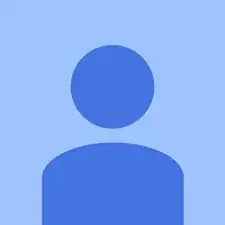
And de model for replacement is…..?
Paulo Mesa -