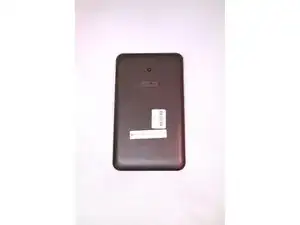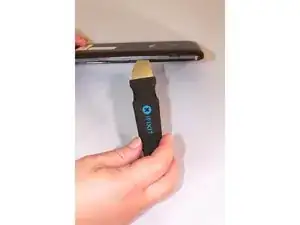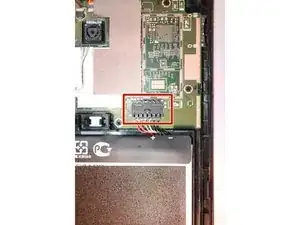Introduction
The rear facing camera is used to take photos from the tablets rear orientation. The camera may stop taking photos and videos clearly. This can be replace fairly easily, but the motherboard needs to be removed first.
Tools
-
-
Use an iFixit opening tool to gently push the black bundle cable connector in a forward motion until it loosens without pushing down on the bundle cable connector.
-
-
-
Use the plastic opening tool to pry around the edges of the battery.
-
Lift the battery out of its port.
-
-
-
Flip up the beige clip to loosen the cable.
-
Use the wide nosed tweezers to pinch the blue tab attached to the ribbon cable.
-
Pull the blue tab gently in a lateral motion until it is completely out of its port.
-
-
-
Use the wide nosed tweezers to gently pull out the orange ribbon inserted in the port on the motherboard.
-
-
-
Use a plastic opening tool to push the white cable connector out of its port in a side to side motion.
-
-
-
Remove the silver tape on one corner with the needle nosed tweezers, and remove the tape from the motherboard.
-
-
-
Use the needle nosed tweezers to gently pull both of the orange ribbon cables out of their ports.
-
-
-
Gently remove grey tape that is holding down connector for camera using the tweezers.
-
When tape is removed, use the plastic prying tool to gently unlock connector between camera wiring and motherboard. The connector lock rotates upward away from motherboard to release.
-
Carefully remove camera from motherboard using tweezers by pulling directly upward. Camera should release easily without much resistance.
-
To reassemble your device, follow these instructions in reverse order.