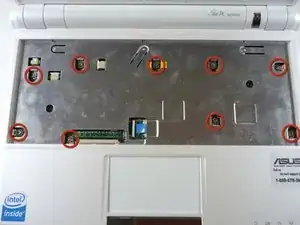Introduction
Tools
-
-
Identify the three metal tabs holding down the laptop's keyboard.
-
Using a spudger, depress each metal tab to remove the keyboard.
-
-
-
Clips hold the bottom portion of the keyboard to the laptop. Gently lift the upper portion of the keyboard and then move the entire keyboard towards the computer's screen until the ribbon cable is visible.
-
-
-
Using a spudger, gently push the two black pins holding the ribbon cable towards the computer's screen.
-
Slide the keyboard's ribbon cable from the connector.
-
-
-
Flip the laptop back over and identify the touchpad ribbon.
-
Unlock the tan locking pin from the black connector by pushing the pin to the right with a spudger.
-
-
-
Use a plastic opening tool to gently detach the top cover from the laptop's base. See the next step for removing the cover.
-
-
-
Gently pry off the six rubber covers around the outside of the screen using a two mm flat head screwdriver.
-
Remove the six 4.76 mm Phillips #0 screws underneath each cover.
-
-
-
Using a plastic opening tool, carefully detach the casing around the screen cover.
-
Remove the screen cover.
-
-
-
Remove the four 4.76mm Phillips #0 screws located on the corners of the screen.
-
Lift out the display screen.
-
To reassemble your device, follow these instructions in reverse order.