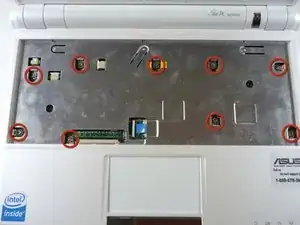Introduction
This is a guide to assist you in replacing your touchpad on an Asus Eee PC 900. If you have been struggling to get the mouse to move by using the touchpad, or the movements are glitching, you may need to replace your touchpad. This guide has easy steps for you to follow and correctly install the new part.
Tools
Parts
-
-
Identify the three metal tabs holding down the laptop's keyboard.
-
Using a spudger, depress each metal tab to remove the keyboard.
-
-
-
Clips hold the bottom portion of the keyboard to the laptop. Gently lift the upper portion of the keyboard and then move the entire keyboard towards the computer's screen until the ribbon cable is visible.
-
-
-
Using a spudger, gently push the two black pins holding the ribbon cable towards the computer's screen.
-
Slide the keyboard's ribbon cable from the connector.
-
-
-
Flip the laptop back over and identify the touchpad ribbon.
-
Unlock the tan locking pin from the black connector by pushing the pin to the right with a spudger.
-
-
-
Use a plastic opening tool to gently detach the top cover from the laptop's base. See the next step for removing the cover.
-
-
-
Identify the conductive foil.
-
Fold back the conductive foil from the touchpad back plate using a spudger.
-
-
-
Use a spudger to lift the front edge of the touchpad back plate.
-
Gently grasp the edges of the back plate and pull towards you to remove.
-
To reassemble your device, follow these instructions in reverse order.
2 comments
Where is STEP 2 1/2? my keyboard dosnt just fall out nice, how do you remove the keyboard?
Yeah I don't know how to remove keyboard. Also once I get to step 14.. What do I do? You tell me how to identify the broken piece but is it replaceable or fixable?
el jay -