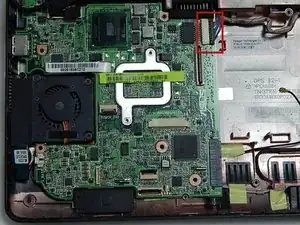Introduction
This guide will show you how to replace the fan in an Asus Eee PC 1005HA laptop. There are some fragile pieces exposed during this process: the touch pad ribbon, the LEDs at the top of the casing under the keyboard, the WiFi antenna, and the motherboard. With some base level of care these components should be fine, they're meant to be moved around. Take it slow, it's easier than it looks!
This guide goes through the process of removing both the fan and the WiFi antenna, so if you're looking to replace either this will help. It also accesses the hard drive and SD card module, so it may help if you're looking to replace your hard drive or ensure your SD card module is working.
Tools
Parts
-
-
Slide the tabs outward to unlock the battery.
-
Holding the right tab open, slide the battery out of the laptop.
-
-
-
Use a plastic opening tool to pull up the four metal latches in the battery cavity that is located on the bottom of the laptop.
-
-
-
Flip the laptop over, and open the display.
-
Use a plastic opening tool to lift the edge of the keyboard that is nearest to the screen.
-
Gently lift the keyboard and slide it toward the screen.
-
-
-
Use a spudger tool to release the tabs on the ribbon cable ZIF connector that is attached to the underside of the keyboard.
-
Once the ZIF connector tabs have been released, remove the keyboard.
-
-
-
Detach the ribbon cable that connects the SD card module and the motherboard by lifting the black clips using the plastic opening tool.
-
-
-
Detach the black structure connected to the input cables in the top right center of the motherboard by pulling them to the right, away from the fan.
-
-
-
Remove the three 5.5 mm screws holding the motherboard to the motherboard plastic frame.
-
Remove the four 5.5 mm screws surrounding the fan.
-
To reassemble your device, follow these instructions in reverse order.