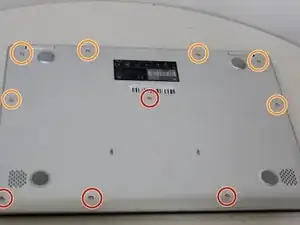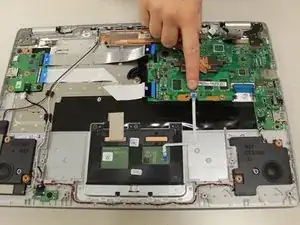Introduction
If keys on the keyboard stick or are unresponsive when pressed for the Asus Chromebook C523N, use this guide to replace your keyboard. Before starting this guide, make certain that the Chromebook is not connected to power and is powered off.
Tools
-
-
Remove the four 0.5mm JIS #00 screws from the bottom edge of the Chromebook and one in the center.
-
Remove the six 1.7mm JIS #00 screws from the sides and top edge of the Chromebook.
-
-
-
Using a spudger, lift the top left base pad and remove it to reveal a final screw underneath.
-
Remove the one 0.5mm JIS #00 screw underneath the base pad.
-
-
-
Using the nylon tipped tweezers, gently pry the black and white wires from the wireless card and lift.
-
-
-
Use a spudger to pry the small tangle of black, red, white, and blue wires from the audio connector, pushing the wires back toward the speaker.
-
-
-
Use a spudger to pry the black wire from the audio connector, pushing the wires back toward the left speaker.
-
-
-
To disconnect the cable, use the tip of a spudger or your fingernail to flip up the small locking flap.
-
Gently disconnect the battery cable from the motherboard.
-
-
-
Using a spudger, disconnect the two side-by-side ribbon cables from their connectors, pushing in the direction of the ribbons (toward the left side of the Chromebook).
-
-
-
Disconnect the thick blue ribbon cable from the connector by pulling it away from the motherboard.
-
-
-
Remove the 0.4mm JIS #0 screws from the heat sink in the center of the motherboard.
-
Lift and remove the heat sink.
-
-
-
Gripping the thin white ribbon cable, gently pull it away from the motherboard to disconnect.
-
-
-
Remove the two 0.4mm JIS #00 screws at the bottom of the hinge (closest to the motherboard).
-
Using an opening tool, pry the hinge upward.
-
-
-
Remove the two 0.4 mm JIS #00 screws from the motherboard.
-
Gently lift and remove the motherboard.
-
To reassemble your device, follow these instructions in reverse order.
3 comments
Great walk through. I used this to replace a keyboard on a C423N ASUS. Everything but the track pad connector on the mother board and three screws instead of 2 on the screen hinges is the same.
Hi there
How would I replace the screen for this model??
Saif -
how to replace ssd in motherbord