Introduction
The keyboard of the Asus Chromebook C101P is not too difficult to remove and is the most important step to replace other parts. If your keyboard ever fails to work, for example, after being covered in water and not responding, all you need to do is unscrew a few screws, swap the keyboard, and screw the case tight. It is important that you unplug and shut your Chromebook off before attempting this replacement in order to prevent electrocuting yourself.
Tools
-
-
Reorient the Chromebook so the right side is facing upwards.
-
Wedge an opening tool or spudger between the keyboard (upper case) and the lower case of the bottom portion of the Chromebook.
-
-
-
Pull back the black lever on the base of the cable. While pulling back, take your tweezers and pull back on the large ribbon cable.
-
Pull back the black lever on the base of the cable. While pulling back, take your tweezers and pull back on the small ribbon cable.
-
Separate the keyboard from the rest of the laptop.
-
To reassemble your device, follow these instructions in reverse order.
2 comments
This did not work my laptop won't turn on now. Any suggestions?
We’re sorry to hear that. We recommend you contact iFixit directly for support on this issue or to contact ASUS for further help.
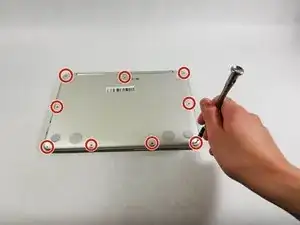







Looks like there are nine screws in the picture.
Prime Force -