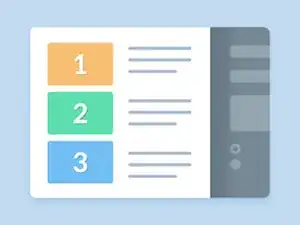Introduction
This is a quick guide on how to fix an Apple TV HD with blinking white light and no picture output.
-
-
Connect the USB-A to USB-C cable to your computer first, and then to your Apple TV HD.
-
Connect the Apple TV HD to the power cable. The white LED will start flashing slowly.
-
Since the Apple TV HD doesn't show up on its own under Places in Finder in all cases, you'll need to do the following trick:
-
On the Apple TV remote, press the "Menu" and "Play" buttons simultaneously for about 10 seconds. The blinking of the white LED will increase noticeably.
-
The Apple TV HD will now appear under "Places" in the Finder.
-
You can now proceed with the restore & update process. Your computer will start downloading downloading the software and perform a restore on the Apple TV HD.
-
You should be able to restore your Apple TV HD using your computer. Wait a few minutes for the restore process to complete and do not disconnect the Apple TV from your computer.
Once complete, your computer will prompt you to disconnect the Apple TV and connect it to the TV.