Introduction
This guide will walk you through removing the Fan Assembly on an Aorus x7 v2. Fan function is vital for computer performance, as laptops work best with proper ventilation. If the cooling system fails, the laptop may quit working or damage other important components.
Before starting this repair, power off your device and unplug from your charger. It is also recommended that the battery be disconnected and removed.
Tools
-
-
Flip the laptop over.
-
Unscrew the 12 screws holding on the bottom cover.
-
Take off the bottom cover.
-
Remove the 12 screws from the heat sink.
-
-
-
Unscrew the six screws from the right fan.
-
Unscrew the six screws from the left fan.
-
Locate the connection plug for the fan to the motherboard and disconnect the left fan connector.
-
-
-
Disconnect the right fan connector.
-
Carefully lift up the left and right fans.
-
Set the fans to the side before installing new fans.
-
To reassemble your device, follow these instructions in reverse order using new left and right fans.

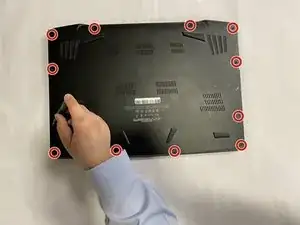











I recommend having the heat sink screws circled in orange in both pictures.
H. Nye -