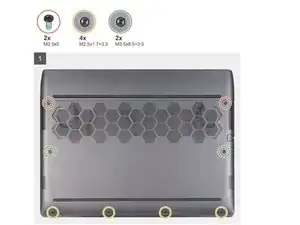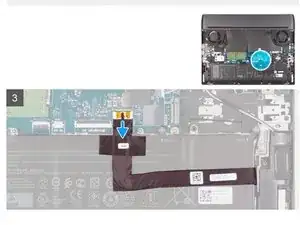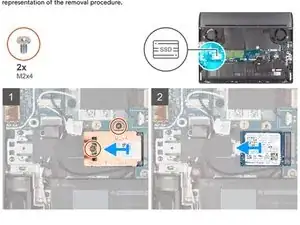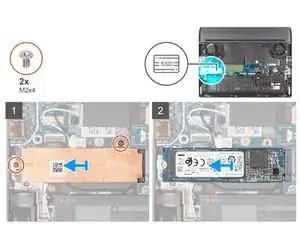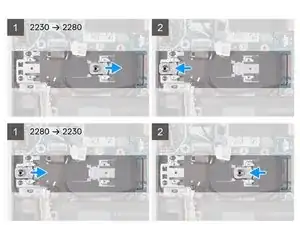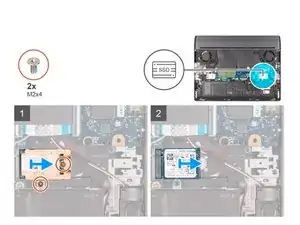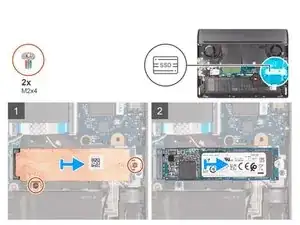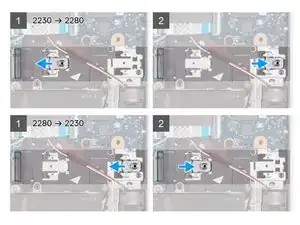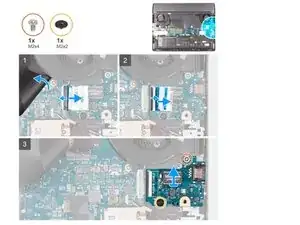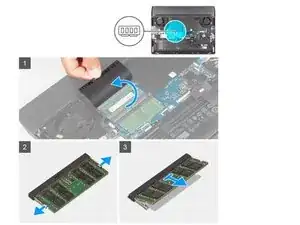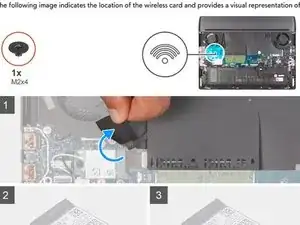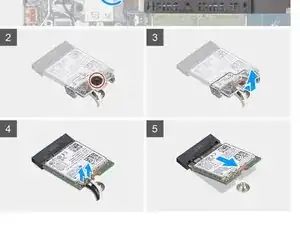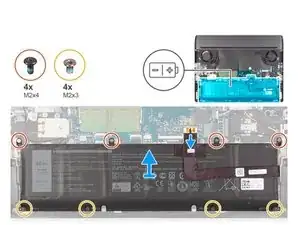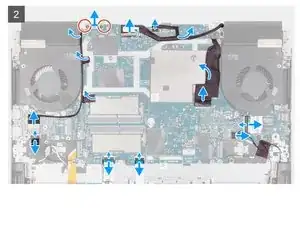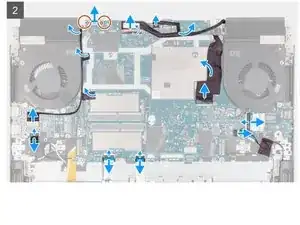Introduction
Prerequisites 1. Follow the procedure in Before working inside your computer.
Tools
-
-
Remove the two screws (M2.5x5) that secure the base cover to the palm-rest and keyboard assembly.
-
New line. Loosen the two captive screws (M2.5x8.5+3.5) that secure the base cover to the palm-rest and keyboard assembly
-
Loosen the four captive screws (M2.5x1.7+3.3) that secure the base cover to the palm-rest and keyboard assembly.
-
-
-
Using your fingertips, pry open the base cover from the middle of the front edge of base cover, and then pry the left and right sides of the base cover.
-
Lift the base cover off the palm-rest and keyboard assembly.
-
-
-
Disconnect the battery cable from the system board.
-
Turn your computer over and press the power button for 20 seconds to drain the flea power
-
-
-
Remove the two screws (M2x4) that secure the thermal shield to the solid-state drive and the system board.
-
Lift the thermal shield off the solid-state drive.
-
Slide and lift the solid-state drive off the solid-state drive slot on the system board.
-
-
-
Slide to remove the screw mount from the palm-rest and keyboard assembly.
-
Slide the screw mount into the other screw mount slot on the palm-rest and keyboard assembly.
-
-
-
Remove the two screws (M2x4) that secure the thermal shield to the solid-state drive and system board.
-
Lift the thermal shield off the solid-state drive.
-
Slide and lift the solid-state drive off the solid-state drive slot on the system board.
-
-
-
Slide to remove the screw mount from the palm-rest and keyboard assembly.
-
Slide the screw mount into the other screw mount slot on the palm-rest and keyboard assembly.
-
-
-
Lift the system board Mylar and open the latch to disconnect the I/O-board cable from the system board.
-
Open the latch to disconnect the I/O-board cable from the I/O board.
-
Remove the screw (M2x4) that secures the I/O board to the palm-rest and keyboard assembly.
-
Loosen the captive screw (M2x2) that secures the I/O board to the palm-rest and keyboard assembly. (skip for NVIDIA GeForce RTX 3050 Ti discrete GPU controller)
-
Lift the I/O board off the palm-rest and keyboard assembly.
-
-
-
Lift the system board Mylar to access the memory module.
-
Use your fingertips to carefully spread apart the securing-clips on each end of the memory-module slot until the memory modulepops up.
-
Remove the memory module from the memory-module slot.
-
-
-
Remove the screw (M2x4) that secures the wireless-card bracket to the system board and palm-rest and keyboard assembly.
-
Lift the wireless-card bracket off the wireless card.
-
Disconnect the antenna cables from the wireless card.
-
Slide and remove the wireless card from the wireless-card slot.
-
-
-
Disconnect the battery cable from the system board (applicable only if not disconnected earlier).
-
Remove the four screws (M2x4) that secure the battery to the palm-rest and keyboard assembly.
-
Remove the four screws (M2x3) that secure the battery to the palm-rest and keyboard assembly.
-
Lift the battery off the palm-rest and keyboard assembly.
-
-
-
Remove the two screws (M2x4) that secure the rear I/O-cover to the palm-rest and keyboard assembly.
-
Remove the two screws (M2.5x5) that secure the rear I/O-cover to the palm-rest and keyboard assembly.
-
Disconnect the Tron light cable from the system board.
-
Firmly grasp the sides of your computer with both hands and push the rubber feet on the rear I/O-cover outwards with yourthumbs to release the rear I/O-cover from the palm-rest and keyboard assembly.
-
Slide the rear I/O-cover away from the palm-rest and keyboard assembly.
-
-
-
Remove the two screws (M2x4) that secure the USB Type-C port bracket to the system board.
-
Remove the USB Type-C port bracket from the system board.
-
Open the latch, and disconnect the display cable from the system board.
-
Disconnect the Alienhead LED cable from the system board.
-
Peel the display cable from the system board.
-
Disconnect the power-adapter port cable from the system board.
-
Peel the power-adapter port cable from the system board.
-
Disconnect the I/O-board cable from the system board.
-
-
-
Disconnect the speaker cable from the system board.
-
Open the latch, and disconnect the touchpad cable from the system board.
-
Open the latch, and disconnect the keyboard-controller board-cable from the system board.
-
Open the latch, and disconnect the power-button board cable from the USB board.
-
Open the latch, and disconnect the RGB-IR camera cable from the USB board.
-
Peel the RGB-IR camera cable from the system board.
-
-
-
Remove the eight (M2x4) screws that secure the system board to the palm-rest and keyboard assembly. (The USB board and heat sink are attached to the system board.)
-
Lift the system-board assembly off the palm-rest and keyboard assembly. (Before removing the system board, give sufficient time for the heat sink to cool down to avoid injury.)
-
-
-
Remove the six screws (M2x4) that secure the heat-sink assembly to the system board.
-
Lift the heat-sink assembly off the system board.
-
To reassemble your device, follow these instructions in reverse order.
2 comments
Thanks for the guide, it helped me a lot. Do you happen to know the thickness of the thermal pads that go into the Heatsink? It's just that I changed them without seeing the thickness and now my laptop is heating up.
Nope, done the guide for easier repairs in future, you can easily ask the dell support for that, they answers most of the time quickly
Andrzej -