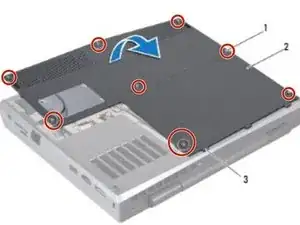Introduction
In this guide, we will be showing you how to remove and replace the Battery Pack.
Tools
-
-
Align the tabs on the NEW base cover with the slots on the computer base and place the base cover in position.
-
-
-
Place the NEW battery pack in the battery bay and replace the two screws that secure the battery pack to the computer base.
-