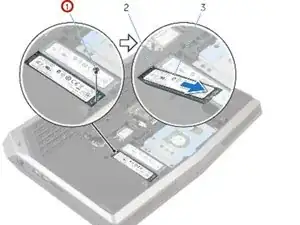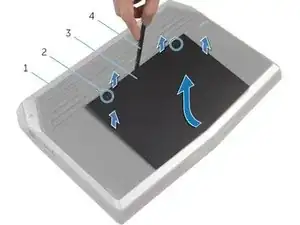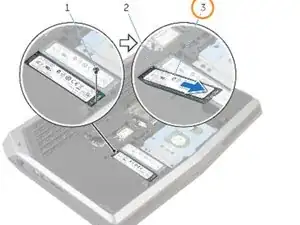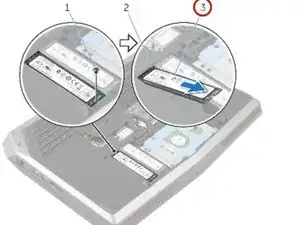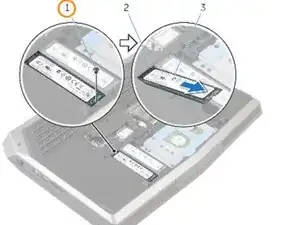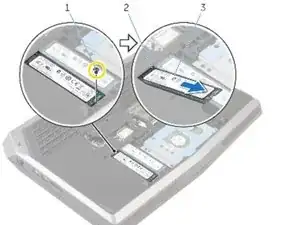Introduction
In this guide, we will be showing you how to remove and replace the Solid-State Drive.
Tools
-
-
After the computer base (#1) is facing up, use a Philips screwdriver to remove the two captive screws (#2) which hold the base panel (#3) down.
-
Then, use a spudger (#4) to lift up the panel. You can also use your fingernail to lift it as well.
-
After the front has been lifted up a bit, the non-screw side of the panel will need to be slid forward a little to finish lifting out the base panel from the computer.
-
-
-
Disconnect the battery cable from the system board by pulling up on the battery connector (#1).
-
Turn the computer back over and open the display to the point where you can press the power button.
-
Press and hold the power button for 4 seconds to ground the system board so that you can safely remove components such as the RAM.
-
To reassemble your device, screw the base panel on again.