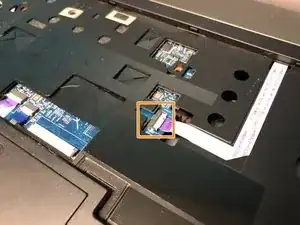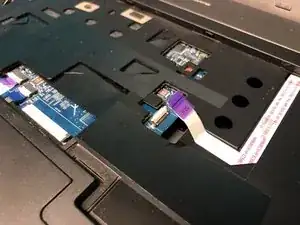Introduction
Whether your Acer TravelMate P653-V-6882 begins to overheat, you need to access the I/O ports, or replace the LCD module, then you must remove the mainboard, also known as the motherboard.
Here is a guide on how to access the TravelMate’s mainboard (motherboard), where you then can begin to either remove it and fix any issues you are facing with the internals.
Tools
-
-
Pinch the two metal pieces holding the RAM sticks in place outwards.
-
Holding the sides of the RAM, slide the RAM sticks out.
-
-
-
Flip the laptop so that the underside is now facing the bottom.
-
Open the LCD panel.
-
Use the flat end of a spudger to push in the six latches.
-
-
-
Slide the keyboard forward to access the keyboard cable.
-
Flip the connector latch up to open it.
-
Pull out the keyboard cable gently.
-
-
-
Turn the computer over, open the LCD panel, and find the smart card cable connector.
-
Open the smart card cable connector latch.
-
Disconnect the cable.
-
-
-
Find the power button launch board cable connector.
-
Open the power button launch board cable connector latch.
-
Disconnect the cable.
-
-
-
Find the touchpad and fingerprint board cable connector.
-
Open the touchpad and fingerprint board cable connector’s latches.
-
Disconnect the cables.
-
-
-
Flip the laptop over so that the underside is facing up.
-
Remove the twelve 7mm Phillips #1 screws.
-
Remove the five 3mm Phillips #1 screws.
-
Disconnect the cables connecting to the WLAN module.
-
-
-
Flip the laptop so that the underside is now facing the bottom.
-
Open the LCD panel.
-
Locate the small gaps between the upper cover and lower case on the left and right side of the laptop.
-
Insert the opening tool into each gap to separate the one from the other.
-
Once the upper cover is separated, lift it from the lower case.
-
-
-
Detach the transparent tape securing the LCD cable.
-
Disconnect the LCD cable from the mainboard.
-
-
-
Detach the black tape covering the microphone cable.
-
Disconnect the microphone cable from the mainboard.
-
-
-
Lift the mainboard at an angle and gently turn it on its side.
-
Disconnect the LAN cable from the mainboard.
-
To reassemble your device, follow these instructions in reverse order.