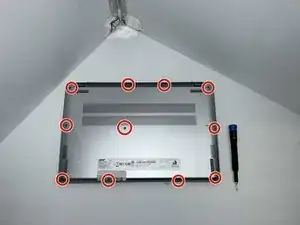Introduction
If you have been experiencing issues with your laptop's trackpad? Perhaps it's not responding as smoothly as it used to, or maybe it's entirely unresponsive. In such situations, replacing the trackpad can be a practical solution to restore your laptop's functionality and user experience. In this guide, we'll explore the steps to replace the trackpad.
Tools
-
-
Insert an opening pick in the seam between the lower case and chassis.
-
Slide the pick around the perimeter while prying until the lower case releases.
-
Remove the lower case.
-
-
-
Grasp the battery connector and pull it directly out of its socket.
-
Use a Phillips #1 screwdriver to remove the two 4.8 mm screws that secure the battery.
-
-
-
Use a Phillips # 1 screwdriver to remove the 2.9 mm screws that secure the trackpad.
-
Disconnect the trackpad connector.
-
To reassemble your device, follow these instructions in reverse order.