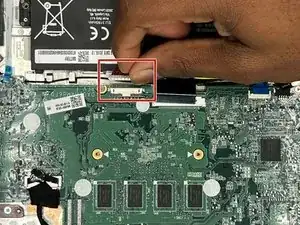Introduction
This guide will show you how to replace the battery of your Acer Chromebook R 11 CB5-132T-C9KK. The battery allows you to use the computer when it's not plugged in to the power outlet.
If you're unsure if the battery is the problem, take a look at the Acer Chromebook R 11 CB5-132T-C9KK Troubleshooting page for more information.
Before beginning the guide, turn off the device and unplug it from the charger.
Tools
-
-
Turn the laptop over so that the backside is facing up.
-
Use a Phillips #0 screwdriver to remove nine screws along the perimeter of the back case.
-
Use an opening tool to pry the case around the perimeter and gently release the clips attaching the back case to the front.
-
Lift the back case off of the Chromebook.
-
-
-
Use the tip of a spudger or your fingernail to flip up the small locking flap. Then, you can safely pull the cable out to disconnect the battery from the motherboard.
-
To reassemble your device, follow these instructions in reverse order.