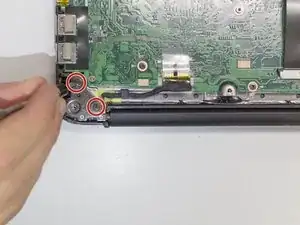Introduction
This is a guide designed to instruct you on how to replace the power port on your Chromebook. Make sure that your computer is powered off before you begin to work on it. All you need for this replacement is a Phillips #0 screwdriver, a plastic spudger, and tweezers. Remember to be careful when handling the internal components of your computer as they are fragile.
Tools
-
-
Insert a plastic opening tool into the crack between the bottom panel and the side of the computer.
-
Gently pry the panel off the computer by continuously pulling up and on the panel and moving the plastic opening tool around the crack until the panel comes off.
-
Remove the bottom panel and set it aside.
-
-
-
Remove the four 4mm Phillips #0 screws from the hinge plates on the two corners of the laptop.
-
-
-
Disconnect black and white wires from the wireless adapter by gently pulling up on the metal connectors with your fingernail.
-
-
-
Open hinges to the screen. and then slide base of the computer off of the hinges.
-
This will detach the base of the computer from the screen in order to allow better access to the power port.
-
-
-
Detach the power port plug from the main circuit board by grabbing it by the sides of the plastic with the tweezers and gently pulling it out.
-
-
-
Remove the power port entirely from the computer by pulling up on the plastic portion of the port with a plastic opening tool.
-
To reassemble your device, follow these instructions in reverse order.
6 comments
I need a link to the replacement part for a new power port!
Require a link for a new power port
Do a search for 50.GC2N5.003