Introduction
This is a guide to replace a faulty motherboard in an Acer Chromebook CB3-431-C5EX laptop. You will need a Phillips #0 screwdriver, iFixit opening tool, Tweezers, and a Heat gun. Be cautious when removing the motherboard because of having to handle wires.
Tools
Parts
-
-
Insert a plastic opening tool into the crack between the bottom panel and the side of the computer.
-
Gently pry the panel off the computer by continuously pulling up and on the panel and moving the plastic opening tool around the crack until the panel comes off.
-
Remove the bottom panel and set it aside.
-
-
-
Remove the two 4mm Phillips #0 screws on either side of the battery pack that are securing it in place.
-
-
-
Remove the 4.7 mm screw from the Wi-Fi card using a Phillips #0 screwdriver.
-
Remove the Wi-Fi card from the laptop.
-
-
-
Lift the respective white and black tabs and slide the ribbon cables out of their connectors.
-
-
-
Remove the five 4.7 mm screws from the motherboard using a Phillips #0 screwdriver.
-
Remove the two 4.5 mm screws from the motherboard using a Phillips #0 screwdriver.
-
Gently remove motherboard from the laptop.
-
To reassemble your device, follow these instructions in reverse order.












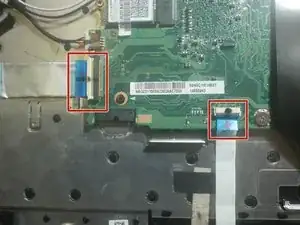









There are two tabs on the battery opposite the connector side that need to be inserted into the retention slots or the battery won’t sit flat. Need to do this before reinserting the battery screws.
Also, I found that #00 Phillips works best on the 4mm screws.
John Burleson -