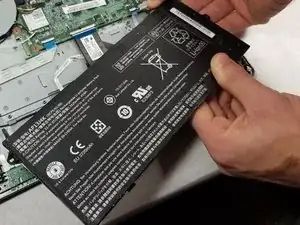Introduction
This guide will demonstrate how to remove the motherboard from the Acer Chromebook C740-C4PE.
Tools
-
-
Unscrew the thirteen 10mm screws on the back of the device using a Phillips #0 screwdriver.
-
Use the spudger or any other prying tool to pry the back plate off of the device.
-
-
-
Remove the mother-to-daughter cable from the zero insertion force connector on the motherboard.
-
Conclusion
To reassemble your device, follow these instructions in reverse order.