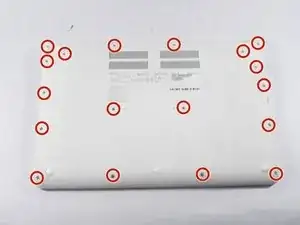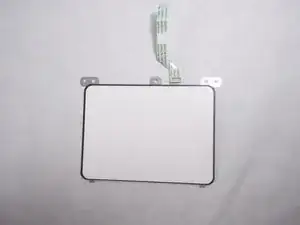Introduction
This guide will walk you through replacing the track pad in your Acer Chromebook 15 CB5-571-C09S.
Tools
-
-
Place the device on a flat surface faced down so that the fan vents are at the top of the device.
-
-
-
Stand the device up with the hinges on top and carefully pull apart the back cover from the device.
-
-
-
Unscrew the single black 5 mm PH00 Phillips head screw holding the battery in place located at the top right corner of the battery.
-
-
-
Disconnect the battery connector from the motherboard using two plastic opening tools.
-
Use two of the plastic opening tools on either edge of the battery connector and carefully pull out the battery connector out from the motherboard.
-
-
-
Once the battery has been disconnected from the motherboard it can easily be removed from the device.
-
Grab the top edge of the battery and carefully pull it up and out of the device towards you.
-
-
-
Remove the track pad connector from the motherboard.
-
Use two of the plastic opening tools to grab either side of the track pad connector and carefully pull it out from the motherboard.
-
To reassemble your device, follow these instructions in reverse order.