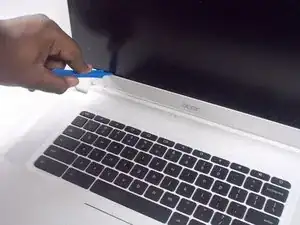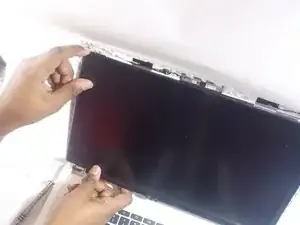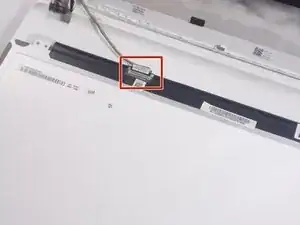Introduction
This guide will walk you through replacing the screen of your Acer Chromebook 15 CB5-571-C09S.
Tools
-
-
Wedge one of the plastic opening tool in the inside of the screen cover and run it along the inside perimeter of the screen.
-
-
-
Wedge the plastic opening tool inside the back of the screen cover and run along the perimeter of the screen.
-
-
-
Remove the screen cover from the screen.
-
Pry off a pair of small covers at the back of the hinges first.
-
Carefully grab the edges of the screen cover from opposite ends and pull off the screen towards you.
-
-
-
Remove the screen connector from the back of the screen.
-
Peel and remove the sticker connecting the screen connector to the screen.
-
To reassemble your device, follow these instructions in reverse order.
One comment
Where can I find the replacement screen?