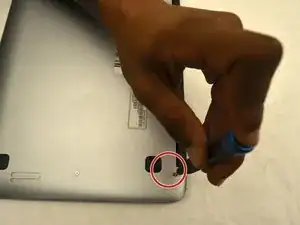Introduction
If your Acer Chromebook 14 CB3-431-C3WS trackpad isn’t registering touch correctly, remaining depressed once you’ve clicked something, or not depressing at all when you click it, you may need to replace your trackpad.
Try looking at this troubleshooting guide to see if there’s a simpler solution before attempting to replace the trackpad.
Make sure that your laptop is completely powered off, and disconnected from all external power sources before beginning your replacement.
Tools
-
-
Insert an opening pick between the back panel and the sides of the computer to begin lifting the back off.
-
After the sides have been lifted, use the opening tool to finish opening the back cover.
-
-
-
Pull the white tab connected to the battery out of the black tab that connects to the motherboard.
-
To reassemble your device, follow these instructions in reverse order.