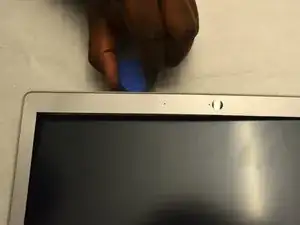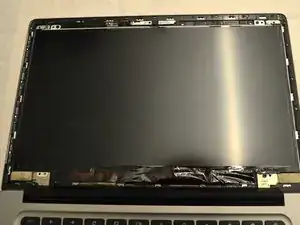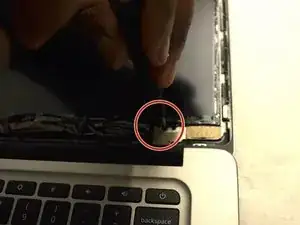Introduction
If your Acer Chromebook 14 CB3-431-C3WS screen either won’t turn on or doesn’t function correctly when turned on, you may need to replace your screen.
Try following this troubleshooting guide before attempting to replace the screen to see if you can find an easier solution.
Before beginning, make sure your computer is completely turned off and disconnected from any external power sources.
Tools
-
-
Using an iFixit opening pick, pop off the bezel from around the screen, beginning on one side and continuing around the whole screen.
-
Remove the barrier from the front of the screen.
-
-
-
Starting in the top right of the screen, remove the six 4mm JIS #0 screws that secure the computer screen to the top.
-
To reassemble your device, follow these instructions in reverse order.
3 comments
I have horizontal lines that appear for a split second on my screen at random times . Pushing the screen makes the lines appear also. I think I might have dropped my laptop , which may have caused this. Would changing the screen fix this?
Hi, i have the same problem. did it work for you?
It should! When we looked into troubleshooting this, changing the screen can help with the lines you're seeing.