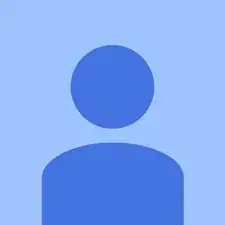Introduction
The touch-screen / LCD assembly is glued to the metal frame, and must be heated and pried off. If the screen is already broken, and a replacement can be had, removing it only risks further cracking of the already broken screen. Please, forgive the blurry images of a distressed tablet. This venture did not go well, but I see, now, how to succeed.
Tools
Parts
-
-
I originally tried using an iOpener to heat the glass and melt the adhesive underneath, but finally had much better luck using a hair dryer about half an inch from the surface for 30 seconds at a time. If you expect significant screen cracking, you might consider covering the entire front with packing tape, as small slivers can fly upward.
-
As you may see in later pictures, it is probably best to start at a weak spot in the lower right corner of the screen, diagonal from the on/off button. Proceed around the screen, inserting and slowly moving picks or cards, but be careful along the top edge not to go too far to the left of the front camera, as I did.
-
In the third photo, you see the obstacles for breaking the adhesive along the top edge. From the rear-facing camera (square) to the front-facing camera (circle) there are three cables connected to the front assembly. You can also see where I dinged the LCD cable. The connector eventually just broke off from the trauma.
-
-
-
The cables pull straight out of the connectors, towards the top edge of the device. Here you can see the obstacles to avoid: the cables and connectors, and the rear-facing camera (which can stick up a bit). The WiFi antennas on the sides do not interfere.
-
Notice the circled screw, which prevents there from being much adhesive, making for a good starting place for prying up the screen.
-
From here, reassembly is essentially the opposite. I'm uncertain if you will need any additional adhesive to secure the replacement LCD / digitizer.
-
To reassemble your device, follow these instructions in reverse order.
2 comments
Just a word of caution. This tablet is a nightmare to remove the screen from in one piece. If you are looking to replace the battery or resolder a USB port or similar, be prepared to fork out for a new LCD assembly too. They are sooo paper thin and adhered so well, that even the most patient and skilled tech would find removed the screen intact near impossible. I have personally replaced many a screen and touch panel on various devices. This is BY FAR the worse tablet to work on. Do yourself a favour and sell it on eBay for someone else to do.
Thanks for the instructions, I have replace the screen on an older T100 where the back pops off. Tried that on the CHI model and destroyed the screen :-(. I wish I could have seen this post first …..