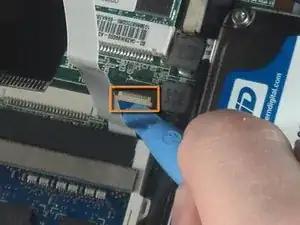Introduction
This guide will show you how to replace the Asus Eee 1018P Hard Drive. The hard drive is one of the most important components of a laptop because this is where all data such as files, pictures, and videos are stored. Primary reasons for replacing hard drives includes hard drive corruption and failure, as well as wanting to upgrade the laptop's storage capacity.
Before proceeding, make sure the laptop is competely shut down so as not to corrupt the system.
Tools
-
-
Lay the laptop flat on a hard surface with the bottom facing up and the battery pack on the side closest to you.
-
-
-
With the spring tabs pressed inward, use your fingernails to lift of the edge of the battery, pivoting it up and towards you.
-
Pull the battery pack up and away from you to completely free it from its recess in the case.
-
-
-
Remove the screws securing the bottom case to the keyboard.
-
Remove the six 3.68 mm screws and the single 4.45 mm screw that had been concealed by the battery.
-
Use a pair of tweezers to remove the two rubber covers located at the upper left and right corners.
-
With the rubber covers gone, two 4.52 mm screws should now be visible. Remove these screws.
-
-
-
Pry the cover free from the chasis by inserting the plastic opening tool between the keyboard and the lower body of the Asus Eee PC 1018P.
-
-
-
Lift the outside edge of the keyboard upward and inward towards the screen. (See warning below.)
-
-
-
Remove the black ribbon cable from the motherboard.
-
Use the tip of the plastic opening tool to push the black tabs on both sides of the white connector forward toward the display.
-
Pushing forward on one side will push the other side back toward the touch pad. Repeat the previous step until both black tabs will not move any farther.
-
Carefully pull the black ribbon cable horizontally toward the display until it slides free from the white motherboard connector. If it does not move when pulling on it, repeat previous steps until it does.
-
-
-
Remove the white ribbon cable from the motherboard.
-
Insert the plastic opening tool under the small lip of the white ribbon connector, and pry upwards to pop the motherboard connector up.
-
Carefully remove the white ribbon cable by pulling it horizontally towards the touch pad.
-
-
-
The keyboard is now fully disconnected and can now be removed from the main body of the Asus Eee PC 1018P.
-
-
-
Use a Phillips #0 screwdriver to remove the two 4.52 mm screws securing the hard drive case to the laptop.
-
-
-
Lift the left side of the hard drive slightly. Gently pull the hard drive to the left in order to free it from the pin connection on the right side.
-
Continue pulling the hard drive out from the socket until it's free from the rest of the laptop.
-
-
-
Use a Phillips #0 screwdriver to remove the four 3.68 mm screws securing the hard drive case to the hard drive. There are two on each side of the hard drive case.
-
To reassemble your device, follow these instructions in reverse order.
3 comments
It helps when you start to pry open the cover at the SD card slot instead of some random point as there is some space to go between. Don't insert your tool too deeply though or you you might damage the frame that sits further in.
Andre -
Short, clear, accurate. Thank you! awesome student :)
Alex -
Any advice on replacing with a SSD drive?
SATA II 3GBs
Would a 6gbs drive be a waste? or even work?
same question for SATA III