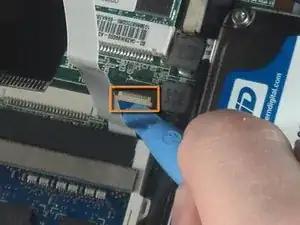Introduction
The CPU Fan is what keeps the Eee PC 1018P cool enough to operate. A damaged or nonfunctional fan can lead to overheating problems ranging from shutdown to physical damage to the device. Additionally, removal of the fan grants access to both the CPU itself and the motherboard.
Tools
-
-
Lay the laptop flat on a hard surface with the bottom facing up and the battery pack on the side closest to you.
-
-
-
With the spring tabs pressed inward, use your fingernails to lift of the edge of the battery, pivoting it up and towards you.
-
Pull the battery pack up and away from you to completely free it from its recess in the case.
-
-
-
Remove the screws securing the bottom case to the keyboard.
-
Remove the six 3.68 mm screws and the single 4.45 mm screw that had been concealed by the battery.
-
Use a pair of tweezers to remove the two rubber covers located at the upper left and right corners.
-
With the rubber covers gone, two 4.52 mm screws should now be visible. Remove these screws.
-
-
-
Pry the cover free from the chasis by inserting the plastic opening tool between the keyboard and the lower body of the Asus Eee PC 1018P.
-
-
-
Lift the outside edge of the keyboard upward and inward towards the screen. (See warning below.)
-
-
-
Remove the black ribbon cable from the motherboard.
-
Use the tip of the plastic opening tool to push the black tabs on both sides of the white connector forward toward the display.
-
Pushing forward on one side will push the other side back toward the touch pad. Repeat the previous step until both black tabs will not move any farther.
-
Carefully pull the black ribbon cable horizontally toward the display until it slides free from the white motherboard connector. If it does not move when pulling on it, repeat previous steps until it does.
-
-
-
Remove the white ribbon cable from the motherboard.
-
Insert the plastic opening tool under the small lip of the white ribbon connector, and pry upwards to pop the motherboard connector up.
-
Carefully remove the white ribbon cable by pulling it horizontally towards the touch pad.
-
-
-
The keyboard is now fully disconnected and can now be removed from the main body of the Asus Eee PC 1018P.
-
-
-
Use a Phillips #0 screwdriver to remove the two 3.76 mm screws securing the fan/heat sink assembly to the motherboard.
-
-
-
An additional 3.76 mm Phillips screw is hidden under the seal that reads, "WARRANTY VOID IF SEAL BROKEN OR REMOVED." Remove this sticker to access the screw.
-
Use a Phillips #0 screwdriver to remove the screw.
-
-
-
Using the spudger, gently push at the top and bottom ridges of this wire bus to disconnect it from the socket.
-
-
-
Slide the spudger under the righthand edge of the copper heat sink in order to disconnect it from the thermal pad below.
-
-
-
Peel the foam adhesive pad off from the top of the copper plate, as well as the tape located beneath that.
-
-
-
Use a Phillips #0 screwdriver to remove the two 2.35 mm screws securing the fan to the copper plate.
-
-
-
Gripping the fan with one hand and the copper plate with the other, gently pull them apart.
-
The fan is now fully removed.
-
To reassemble your device, follow these instructions in reverse order.