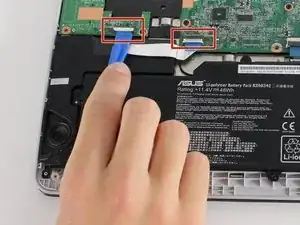Introduction
This guide will take you through a step-by-step process for the removal of your Chromebook’s USB board.
Tools
-
-
Use the plastic opening tool to gently work around the edge of the Chromebook until the back panel starts to lift off.
-
-
-
To disconnect the battery, pinch the multi-color bundle cable with your thumb and forefinger and pull directly back.
-
-
-
Disconnect the USB board ZIF (zero insertion force) connectors which connect the motherboard to the USB board in the upper left.
-
Flip the ZIF retaining flaps up using a plastic opening tool or your fingers.
-
Pull gently on the ribbon cable to disconnect it from the sockets.
-
-
-
Remove the three 5.77 mm Phillips screws on the USB board.
-
Remove the two 4.77 mm Phillips screws from the hinge.
-
To reassemble your device, follow these instructions in reverse order.